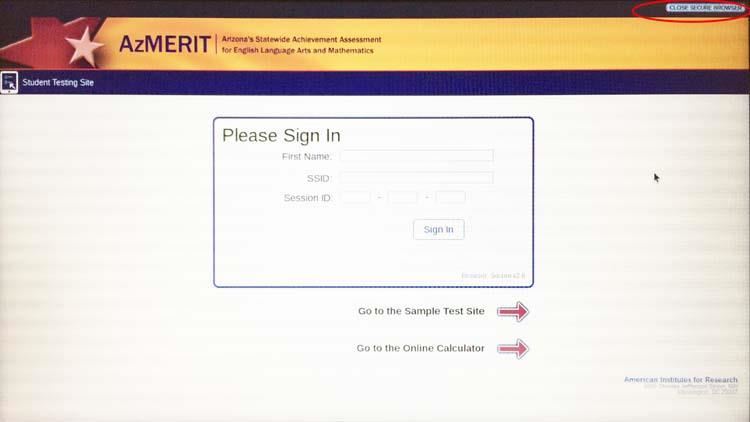- Cartwright School District 83
- Testing Chromebooks for AzMERIT Compatibility
Technological Support
Page Navigation
-
Testing Chromebooks for AzMERIT Compatibility
1. Log out if you are logged in.
2. Click on Apps at the lower-left of the screen.
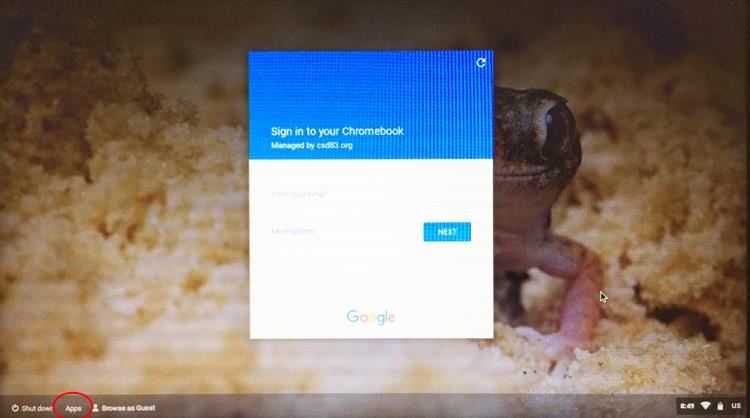
3. Click on AIRSecureTest. If AIRSecureTest is not listed, contact your I.T. technician.

4. If the sign-in page is displayed, go to the next step. Otherwise, under Please Select Your State, select Arizona and click OK.
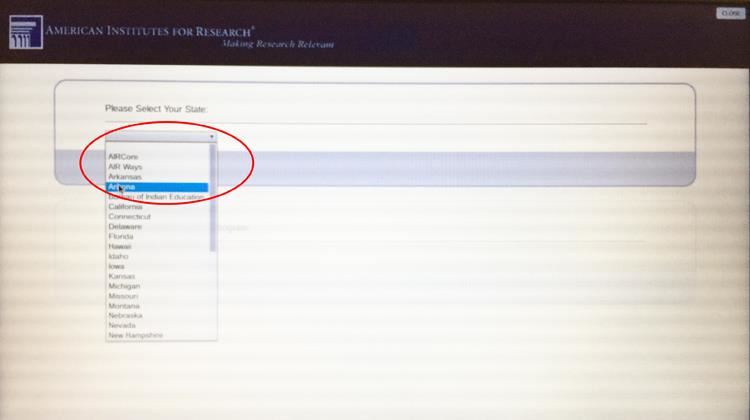
5. The sign-in page should be displayed. If it loads successfully, click on CLOSE SECURE BROWSER at the upper-right corner of the screen and you are done. If you receive an error message or the sign-in page does not load, contact your I.T. technician.